Of course, it is easy to set up an alarm on mobiles. It is not good to put alarms on computers because you have to spend electricity and to start the computer only at night for alarm.
Even then, if the computer falls asleep after some time, the alarm will not work. But the alarm can be set not only for waking up at night but also for other activities.
Suppose you have to attend an event and you forget because you are too busy. What to do was also very important. There was a loss of money or any other properties.
The alarm contains the name of the reason why you set the alarm on the computer. And if you want to connect the speaker to the computer, you can listen to the music in a loud voice and remember the program.
No matter where you are in the house when you hear the alarm sounding loudly, you arrive on time for the event. That's why at that time the alarm is very important.
Yes, how can you put an alarm on a computer? Not everyone can be sure. Yes, for them today I am going to present information on how to set up an alarm on the computer.
First of all, let me tell you about the windows operating system on a computer. The Windows company has recently released Windows 11. Not everyone can run Windows 10 properly.
Again, how to set up an alarm in window 11? Of course, window 11 is easier than window 10.
There are many operating systems in the world such as Linux, Unix, Mac, Ubuntu, etc and there are many versions of the products of those companies.
Everyone can have an alarm system on their systems. But the user interface of all operating systems is different. I'm just talking about how to put an alarm on windows here. The window company has abandoned the old versions over time.
So I'll just talk about how to use the alarm in the current window 10. How to keep the alarm, how to correct it, how to remove as well as other settings will be detailed with pictures.
Let's not discuss this further. I go straight to how to set the alarm?. Please watch carefully. If you do not understand something, please comment in the comment box.
I will reply immediately. Practice on your own computer as given below and if there is a problem tell me where the problem is. Good luck.
How to set up the alarm in window 10?
- Switch on your computer power supply.
- Start the computer.
- Click on the start menu.
 |
| Click on Start Menu |
- Click on the Alarm & Clock button as shown in the figure above.
- Click on the Add an alarm button if you want to add a new alarm setup. If you want to set up an alarm at 7:00 AM clock just turn the on button from the options in the figure. You don't need to set up extra settings and time remains.
 |
| Add an alarm button |
- Now, Set up the time as you want for ringing the alarm.
 |
| Write alarm details |
- After that, Naming the Alarm that you set up in the figure above.
 |
| Write Alarm name |
- Play all music one by one and choose the sound from the options that you love.
 |
| Choos sound. |
- After that how much you ringing or sounding your alarm. Choose the time for the ringing alarm as shown in the figure below. I choose 5 minutes that is enough for me to know the alarm.
 |
| Choose ringing Time |
- Click the save button. Hurray, you are able to set up the alarm on your computer. Now in that time, hear the alarm in the computer. If not ringing the alarm please contact or comment below
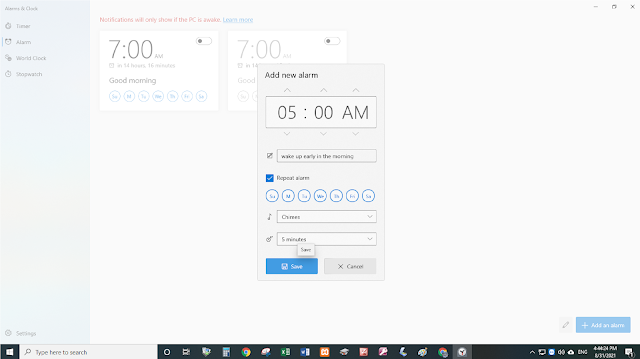 |
| Click on Save Button |
- Switch on your computer power supply.
- Start the computer.
- Click on the start menu.
- Click on the Alarm & Clock button as shown in top figure one.
- Click on the Edit an alarm button if you want to Delete the already alarm setup. You don't need to set up extra settings and time remains.
 |
| Click on Pen icon |
- After clicking on the edit pen (Edit) button, click on the delete button. The delete button looks like as Recycle Button is shown in the figure below.
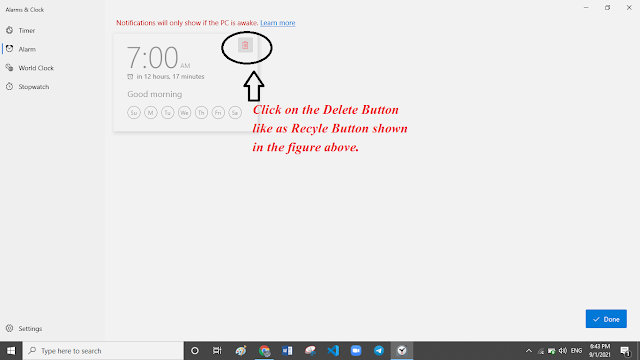 |
| Click on Delete Button |
- Look in the figure below, there is not any alarm setup. That's for all.







0 coment�rios: